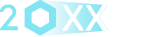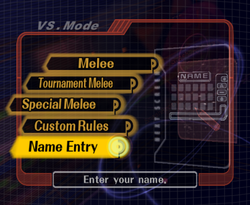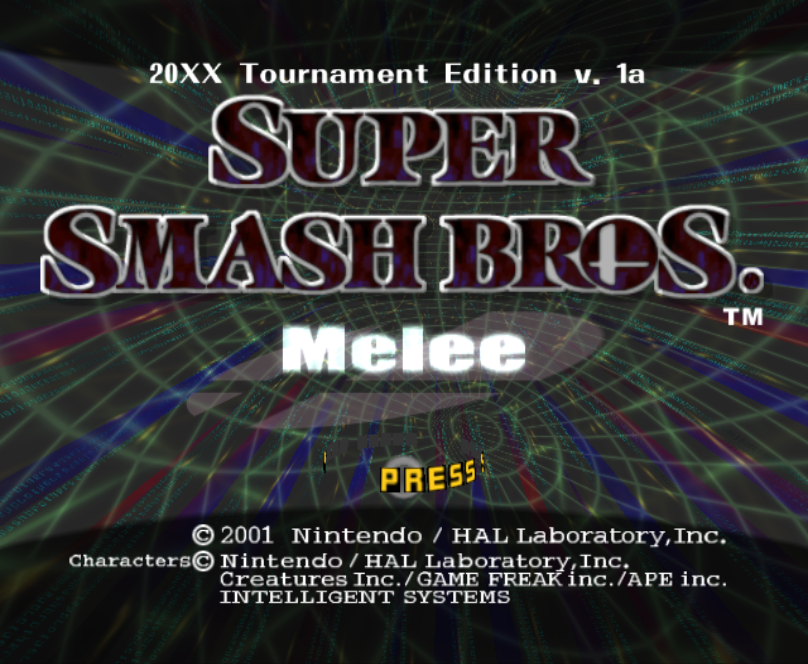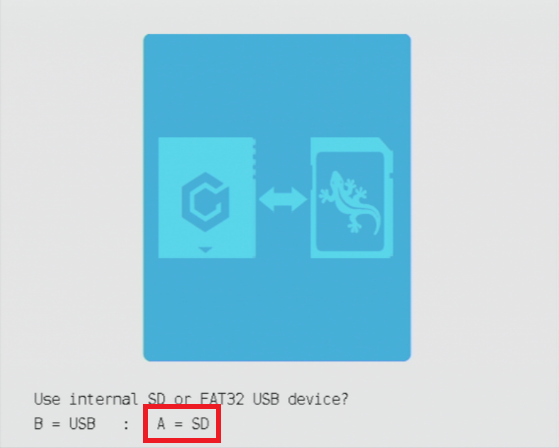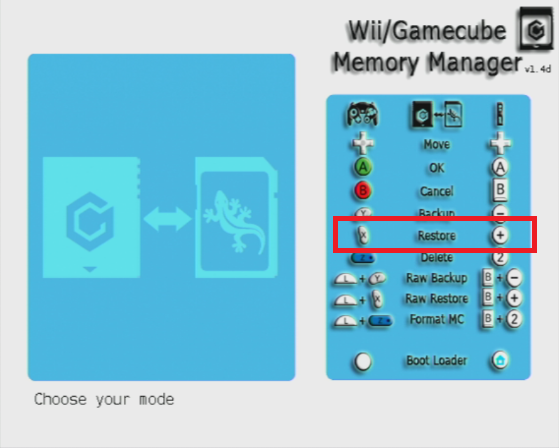Current version: v2d (rev4)
|
NOTE TO TOs
20XXTE displays the current running version on the Character Select Screen (see picture). TOs are advised to allow only the latest version of 20XXTE during tournament brackets. If a modded setup does not show the current 20XXTE version, then the setup should not be allowed for tournament use. |
What's new in this version:
Complete Changelog
- (rev4) Fixed a bug introduced in rev3 where replays would desync if UCF is enabled.
- (rev3) Updated UCF to v0.73 BETA. This includes the new UCF v0.73 text indicator at the top of the character select screen.
- (rev2) Updated UCF to v0.66 BETA.
- Added Universal Controller Fix (UCF) toggle in Tournament Settings. It is enabled by default.
- The "X/Y loads random stage presets" feature has been removed - it is no longer necessary because Tournament Mode automatically sets the stage list between matches.
- Hold Start to Pause frame window increased from 15 frames to 30 frames.
- L-Cancel Training Wheels may now be combined with L-Cancel Flash Unsuccessful setting to indicate failed L-cancels instead of successful ones.
- Auto-save replay will now roll over replay ID letter if match 9 is reached.
- For "CPU Smart DI", random DI angles have been improved: 60% full DI, 20% half DI, 20% no DI. The DI values are now relative to knockback angle instead of being in a completely random (often useless) direction.
- Fixed a bug in the replay menu where B could be used to select menu items.
- Fixed a bug where not all controller ports could pause/quit during replays.
Complete Changelog
Known issues in this version:
After installing, please read the guide.
- Collision bubbles do not display properly on Dreamland.
- Salty Runback and Skip Results Screen may not work properly in special game modes.
- Replays may have a greater chance of desyncing if fast-forward is used during the replay.
- If "Spoof Controller Plugins" is enabled, unplugging/resetting a controller may cause the character chip to get stuck.
After installing, please read the guide.
Quick Start
Install/Update Instructions
20XXTE is a save file that goes on your Gamecube memory card, just like any normal Melee save file. Once it's on your memory card, it can be booted on any Gamecube or Wii. No homebrew, mods, or ISOs are required to run 20XXTE.
Recommended Method: Copy 20XXTE Feature
Requirements: A Gamecube memory card.
Using Wii Homebrew to Install 20XXTE
If nobody in your scene has 20XXTE yet or you're simply impatient, here are the steps to install it using Wii homebrew.
Requirements:
Recommended Method: Copy 20XXTE Feature
Requirements: A Gamecube memory card.
- Go to a local tournament or event and find someone with 20XXTE.
- From the 20XX Menu (VS Mode -> Tournament Melee), select the "Copy 20XXTE" option.
- Insert a 20XXTE memory card in Slot A, and the receiving card in Slot B. Then, press Start to initiate the copy.
- Once the "Copy Complete" text appears, you may remove the memory cards. 20XXTE is now installed.
Using Wii Homebrew to Install 20XXTE
If nobody in your scene has 20XXTE yet or you're simply impatient, here are the steps to install it using Wii homebrew.
Requirements:
- A Gamecube memory card
* Note that you cannot have 20XXTE and a normal Melee save file on the same memory card. - An unmodified copy of Super Smash Bros. Melee (20XXTE cannot be loaded on top of other Melee mods)
- An SD card
- A Wii with the Homebrew Channel installed
* 20XXTE does not officially require, condone, or provide support for installation of the Homebrew Channel. - GCMM
|
Instructions:
Video walkthrough by fornclake
Other Methods of Loading 20XXTE
20XXTE does not officially support other methods of loading, but it is possible. If you do not own a Gamecube memory card, you are welcome to look up guides on how to use virtual memory cards with Wii homebrew; some homebrew software, such as Nintendont, supports this. If you use Dolphin, go to Config and uncheck "Enable cheats". Then, import the .gci by using Tools > Memory Card Manager. Browse to your Memory Card file (usually Documents > Dolphin Emulator > GC > MemoryCardA.USA) and delete any existing Melee save file. Then, use the "Import GCI" button to import 20XXTE. It is recommended to create a copy of your Memory Card file before doing this, so that you can switch between a normal save file and 20XXTE as necessary. |